Balsac
Build and Analyze Lattices, Surfaces, And Clusters
PC-based software to construct lattice sections and clusters, nanoparticles, and molecules
with extended graphical display and analysis options
CONTENTS OF THIS PAGE
- Program capabilities
- Hardware/Software requirements
- Download
- Installation and running
- Latest News
- FAQs
- Contact the author
PROGRAM CAPABILITIES
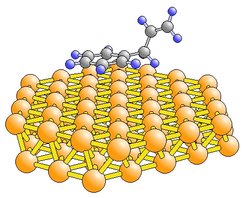
The program system Balsac (Build and Analyze Lattices, Surfaces, And Clusters, (C) Copyright K. Hermann, FHI 1991-2022) allows the construction, visualization, and interactive analysis of general crystal lattices including single crystal surfaces (Lattice sessions) and of finite clusters, nanoparticles, and molecules (Cluster sessions). Numerical information and graphics can be stored on external data files using a variety of different formats including color PostScript to obtain high quality print output using PostScript printers and typesetting devices. The theory and numerical details of this implementation can be found in references of the Balsac manual (a part of the download file). The present MS Windows version offers as new and advanced features in particular
- intuitive Windows handling of most Balsac settings,
- bitmap output of graphics windows for MS Powerpoint and other applications,
- extended graphical analysis of lattice sections and clusters
- nanotubes of most general lattice netplanes
- cubic nanoparticles of various types
- general Oh symmetry polyhedra
- Voronoi (Wigner -Seitz, Brillouin) cells of general Bravais lattices
- interactive help using an html-based help engine.
For further information about technical details please consult the Balsac manual, see above.
For further information about technical details please consult the Balsac manual. The manual together with Latest news and FAQs files are included in the Balsac download package or can be downloaded separately.
HARDWARE/SOFTWARE REQUIREMENTS
- IBM PC with Pentium or higher cpu (at least 1 GHz) and at least 2 GB memory
- MS Windows up to V. 11
DOWNLOAD
You may also download selected files of the Balsac package here.
The Balsac package is open source software and offered "as is" . No responsibilities will be taken by the authors as to programming or scientific errors in the codes.
You can register Balsac by email identifying yourself with your name and institution. Registered users will receive announcements of major update releases and bug reports. Their email addresses will be treated confidentially and will NOT be passed on to others.
After having downloaded file Balsac.zip you may install Balsac on your PC. For instructions see below.
INSTALLATION AND RUNNING
If a previous version of Balsac is installed in your PC you have to remove all system files of the previous version with the uninstall feature of your windows system before you install the new version. Note that any old Balsac input/output files should be kept for later use.
The INSTALLATION of Balsac is straightforward. It requires that you have Administrator status on your PC and consists in the most general case of four steps. (Note that your browser may have download switches set such that one or more of the following steps are performed automatically.)
- Unpack all files by copying the downloaded file Balsac.zip to an installation subdirectory, e.g. c:\Install (or any other temporary directory, which must be different from the permanent directory where you wish Balsac to be installed).
Unzip Balsac4_Install.zip inside c:\Install to obtain all system installation files and a file Balsac4_ReadMe1st.html which describes latest changes and gives further advice concerning the installation.
Unzip Balsac4_HtmlHelp.zip inside c:\Install to obtain directory Balsac4HtmlHelp with all html help files.
Note that the installation directory cannot be used as the final Balsac directory, see step 2.
- Install all Balsac files by running Setup.exe inside the installation directory, see step 1. This will ask you for the name of the final Balsac directory where "c:\Program Files\Balsac4" is used as a default. This directory, called $Balsac4 below, will contain the complete Balsac executable package. Move the help directory Balsac4HtmlHelp to $Balsac4.
- Set an icon of the Balsac executable on the desktop using e.g. the MS Windows Explorer (create a shortcut of Balsac4.exe in directory $Balsac4 and move it to the desktop.) Set an icon of the Balsac Manual (create a shortcut of Balsac4HtmlHelp/Balsac4_0000.htm in directory $Balsac4 and move it to the desktop.)
- Clean up by removing all installation files from directory c:\Install. You may leave the original download file Balsac.zip for backup purposes.
NOTE that when unpacking the installation package with MS Windows 10, depending on the security settings, you may get an opening screen "Windows protected your PC" suggesting to abort the installation with a bold text "Don't run" at the bottom. You can ignore this warning by clicking at the "More info" text which shows another bold text "Run anyway" at the bottom. Clicking this button allows you to proceed with the installation. Microsoft considers any software not registered with Microsoft and not available in the Microsoft Store as "unrecognized" and and risky to run.
NOTE that the installation package includes Windows system components where some may be versions older than those in your present Windows installation. Always keep your latest component version, i.e. in each case when prompted, DO NOT replace your existing system components by older versions of the Balsac installation package.
NOTE that Microsoft may not include the Visual Basic 6 runtime environment (required by Balsac) in its Windows 8 and later versions by default. However, the VB6 runtime environment can be downloaded from Microsoft and installed in your Windows PC free of charge.
You can inspect the Balsac user manual in directory $Balsac4 but also while running Balsac (using the Help menu entry).
RUNNING Balsac is achieved in different ways. It can be run interactively from scratch or using input files. A typical Balsac run can be started
- from the Windows desktop without input file:
Double-click at Balsac icon on the desktop. This requires a Balsac icon, see step 3 of the installation.
- from the Windows file explorer with input file:
Double-click at the corresponding input file, *.lat, *.plt, *.xyz, of the listing, or drag the file over the Balsac icon on the desktop. This requires the corresponding file extensions being linked with Balsac4.exe.
- from the Command Prompt Window (DOS box):
Open the Command Prompt Window (DOS box) inside MS Windows. Move to the directory where input files infile, *.lat, *.plt, *.xyz, reside and type "\$Balsac4\Balsac4 infile" (to start with an input file) or "\$Balsac4\Balsac4" (to start from scratch) followed by pressing the Enter key.
- from the Windows command line:
Choose "Start | Run..." from the taskbar; then type "Balsac4 $dir\infile" where $dir denotes the directory path where the input file resides and press the Enter key or type "Balsac4" and press the Enter key to start from scratch.
Typical Balsac input example files are contained in directory $Balsac4\Examples.
The present MS Windows Balsac version 4.30 can deal with clusters/molecules of up to
- 36000 atoms inside lattice sections or clusters
- 999 atoms inside lattice unit cells
- 20 relaxed/reconstructed atom layers inside lattice sections
- 120 atoms in each relaxed/reconstructed layer unit cell
- 12 - fold rotation symmetry in clusters
NOTE that Balsac will work successfully in your national (other than US) Windows environment ONLY if real numbers follow the US convention of using "." (period) as the decimal separator symbol and "," (comma) as the digit grouping symbol. Number symbols, like the decimal separator and digit grouping symbol, can be reset in the Regional Settings part of your Microsoft Windows Control Panel.
CONTACT THE AUTHOR
For any suggestions or questions concerning the Balsac software please contact the author using address
- Prof. Dr. Klaus Hermann
Fritz-Haber-Institut der MPG
Faradayweg 4-6
14195 Berlin
Germany
e-mail: hermann@fhi.mpg.de
